Acquiring New Trains
Overview
To operate service you must buy trains: trains can be multiple units or locomotives and wagons. Each scenario has a set of stock from which you can make your selection. Some modification of the stock is permitted: see below on subclasses.
Stock List
The first screen you will see is a summary of all the stock you can purchase with your current cash balance (the Quick Menu). Your cash balance is shown at the top of the screen.
A complete list of all stock in the scenario in more detail can be listed from the links in the toolbar.
Categories
Multiple Units gives a complete list of all the multiple units that are available in the scenario.
Locos + wagons is a complete list of all locomotives and passenger & freight wagons that are in the scenario.
Open Market is a second-hand market where you may be able to buy stock at a cheaper price. The second-hand market is common to all scenarios where the same stock list is being used. This market is only created by the active sale of stock by a player in a scenario. The ending of a game or removal of a player from a game will not cause any stock to appear on the open market.
How to purchase
To purchase stock enter the number of items of each type you wish to purchase in the box beside the picture, select the depot you wish to have the stock allocated to and press the Purchase button. The purchase will be verified at the top of the page, as will any problems.
Once purchased and allocated to a depot you can move the stock and create subclasses (explained later).
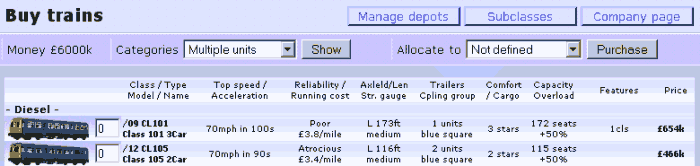
What do all the characteristics mean?
First the stock list is divided by power: Diesel, 25kV overhead, 3rd Rail and so on, including separate sections for stock with multiple power e.g. a British Class 313 is both 25kV overhead and 3rd Rail. Note: some multiple-power stock, (in real life) may only be provided with one type in the stock list; e.g. the British Class 73 is only available as 3rd Rail.
Reading across the page:
First is a picture of the particular stock; followed by a white box, which will be explained below, and the name of the
stock item.
Against each item is shown the number of that item you can buy; e.g. /25 means you can buy 25 items with your current cash balance. Next to that is an abbreviated name that is used to identify the stock throughout the game.
- Speed, acceleration and tractive effort: are the basic characteristics of the stock. Acceleration is defined only for multiple units. Tractive effort relates to the number of tons a loco can pull.
- Group, brakes, heating: Wagons may only run with locomotives of the same group: MUs can only be coupled together with units within the same group. The brakes of a loco and wagons must also match. A dual brake matches both air and vacuum brakes. In passenger coaches the heating required by them must also match the heating provided by a loco. An independent coach heating requires no supply from the loco. Make sure the groups, brakes and heating of your stock are compatible!
- Weights, axle load: trains with high axle load may be restricted to travel at a slower speed on some lines. The empty weight (tare) and loaded weight relate to how many wagons a loco can pull.
To avoid ending up with stock that cannot be used as you've planned it is important to check on the Network Map the allowed traction and structure gauge of the lines you wish to operate before you buy any stock.
- Length: some lines restrict the length of passenger trains that may operate. Note: the Locomotive lengths do not count towards the allowable length as they can be off the platform.
- Str. gauge (structure gauge): some lines may restrict the size of stock that may operate.
- Comfort: there are 6 levels of comfort, the more comfortable the more passengers you will attract.
- Features: The following may be features of the stock.
- ogwy: This denotes there is a gangway to connect stock. Gangway enables the guard to pass through the train counting passengers and selling tickets. Note: some routes require gangwayed stock for passenger services.
- tilt: If the train can tilt it will be allowed to run at a faster speed than the standard speed shown on the Network Map.
- gard: A guard is required to operate the train.
- 2drv: Two drivers are required to operate the train.
- bfft: Train conveys a buffet which gives a higher income per train.
- Capacity: The maximum capacity inside brackets for passenger coaches includes the standing passengers.
- Reliability: this gives you some idea of the likelihood of the stock breaking down in service. There are a total of 13 levels of reliability.
- Multiple unit restriction: The maximum number of locos or multiple units that can be run in a train with just one driver.
- Running cost: the cost in £/mile (or whatever units are used) to run the item of stock.
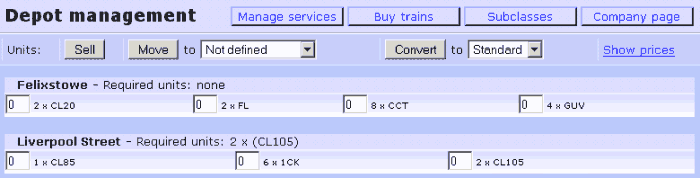
Managing Depots
The Manage Depot screen tells you where the stock is at the end of any game day and the status of the stock: i.e. whether broken. From here you can sell stock, move it to another depot or convert it to subclasses; unless it is broken.
Beside each item of stock inside brackets is the number of units required to run the services originating from that depot. The first number is the number of required units as primary motive power for services. The second number shows the required number of units set as backups. Further information on what this means can be found in the service help pages.
Depot running costs are directly connected to the quantity and length of your stock, and are shown at the bottom of the page.
Selling
Before you sell any stock you can check the current market rate for the stock by pressing the link show prices. You will then be presented with a list of percentages for your stock, this is the price you will receive as a percentage of the cost of a new item. Only those prices that are less than 80% will be listed. Others will come under the category Unlisted units are sold at 80%. The market rate is determined by how many items of a particular type are already on the second-hand market screen.
To Sell, enter the number of items you wish to sell in the box beside the stock item. Customised units must be converted back to standard units before being sold.
Moving
To move an item of stock to another depot enter the number to be moved in the box beside the stock item and select the depot from the drop-down list, then press the Move button. Broken units cannot be moved until they are repaired.
Converting to subclasses
If you have created a subclass template (see below) and you wish to convert a standard item of stock to that new profile, enter the number you wish converted in the box beside the stock item and select the subclass from the drop-down list, then press the Convert button.
Note: to convert an item from one subclass to another subclass, you must always convert it back to the standard unit first.
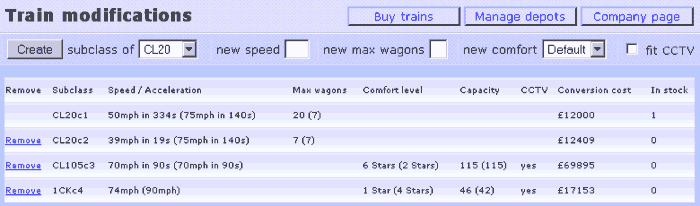
Subclasses
A subclass is a modified version of the standard unit. Customised units can be distinguished from the standard ones by the /X suffix, where X is some number. Only two subclass conversions are possible:
- New speed: You may give a unit a new top speed, which can only be lower than the standard speed. Not all speed values are available. Generally having a lower top speed increases the acceleration rate or tractive effort of the stock. In addition the running cost may be lower and the reliability better.
- New comfort: You may increase or decrease the level of comfort a coach or MU has. This change may affect the capacity of the unit in question.
To make the subclass template enter the changes to the respective textboxes at the top of the page, and press the Create button. The subclass details will be listed on this screen as well as on your company profile page where all the other players can see them too. You do not incur any charges until you actually convert an item of stock.
You can delete a subclass template by pressing the Remove link beside the relevant class, unless you have units of that type in stock, or if you have a service template that uses the subclass.
The number of subclasses you can have is limited to a total of fifteen.